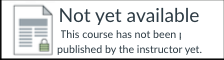On this page:
- New to Canvas?
- Access to the course
- Preparing your course
- Getting support
- Canvas functions in detail:
Module visibility (resit assignments)
Blueprint course
Canvas: not meant for summative exams
Plagiarism Detection
New to Canvas?
More of a hands on type? Request your own sandbox, an empty course where you can freely test functionality. Canvas-FPN can create this sandbox for you.
Access to the course
When you get access and who can help you depends on your role!
|
|
Course acces for tutors
| Course acces for UM teachersTeacher: someone who presents one or more lectures,but has no final responsibility for the course and the exam. What needs to happen so that a UM teacher can access the course?It is the course coordinator who has to enroll a UM teacher. When does a UM teacher get access?As soon as the course coordinator adds the UM teacher.
Contact the course coordinator (problems with enrollment) or Canvas-FPN (questions about using canvas). |
|
What needs to happen so that external or MUMC+ staff can access the course?A lot: Canvas and other UM systems require a UM account to log in. This takes time, two to three weeks. When does external or MUMC+ staff get access?Course coordinator: Once the account has been creaed, ask Canvas-FPN to: - authorise the use of Canvas for the new network account and - enroll the new account in the course and
Contact the course coordinator (questions about enrollment) or Canvas-FPN (questions about using canvas). |
Course coordinator: preparing your course
Follow these steps to get your course ready. Need support? No problem.1: Check if you can access the course If you are the course coordinator of the course, you should have access per 1 June 2023. For this to work, Canvas uses information from other UM systems for this. No access? Scroll up to see who can help you ^. |
|
|
|
|
5: Publish your course Publication dates in 2023-2024: Period 1: Thu. 17 Aug. 2023 / Period 2: Thu. 12 Oct. 2023 Period 3: 14 Dec. 2023 / Period 4: 18 Jan. 2024 Period5: 21 Mar. 2024 / Period 6: 23 May 2024 Students can only view your course if it is published. You do this on the home page of the course. To avoid confusion, FPN-canvas will publish all unpublished courses before the start of the period. TIP: Canvas has many options to hide content. The student view will show you what students see. 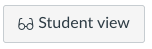 |
6: Post a welcome message (announcement) Once you have published the course, it is time to post a welcome message. If students have to do something before the first lecture or meeting, then please also mention this in your welcome message. |
Keep the course published after it is over, so that students can still access it. (This is UM policy.) |
Canvas functions in detail
Module visibility (resit assignments)
With 'requirements' and 'prerequisites', you can hide a module (and it's contents) until certain requirements are met. For example, you can hide a resit assignment if there is no submission for the regular assignment.Watch the video "How to show a module in Canvas if certain prerequisites are met." >>
"Prequisites to take a resit", email to course instructors (November 2021)
Blueprint courses
We use a 'blueprint course' in those cases where the same content has to be visible in two or more courses. Content that you add in a blueprint course (BP_) can be synced (=copied) to the associated IPN- and PSY-courses.Contact canvas-fpn if you want to combine courses, for example Bachelor Dutch (PSY) and Bachelor English (IPN), or want to combine 1YMA and RM courses.
Keep the following in mind if you decide to use a blueprint:
Wait with adding/copying content until you can access the blueprint
Do not add content to the individual courses, as the orginal (associated) courses will be emptied. In other words: in order to do the initial copy from blueprint to an associated course, the associated course will be emptied first.
Watch out with Keylinks (reference list)
A blueprint just copies content. It wil not integrate users, grades or other things.
There are no students in the blueprint course
Only course coordinators have access to the blueprint. Unlike regular courses, this is a manual enrollment: if your fellow course coordinator does not have access, please add them yourself (fastest) or contact canvas-fpn (easier but slower).
How to sync
Syncing the content is a manual action: you have to press the sync-button in the blueprint course. The first sync happens when the UB Canvas team makes the 'association' between blueprint and IPN/PSY-course.
The sync works one way: new and changed items get copied 'downstream'. Don't change synced items in an associated course, as it breaks the sync for that item.
Sync works for most content
Synced: Modules, pages, tests/quiz, files (upload + delete) , assignments, creating discussion board
Not synced: Content in: 'Zoom' (links!), 'Discussion board' and 'Mediasite Videos'. Rubrics.
Q: But I have course specific content ....
That is not a problem. You can add new content (page,file, assignment etc) in a module, even if that module was created because of the blueprint. Don't change synced items in an associated course, as it breaks the sync for that item.
Q: Can I see that contact came from the blueprint?
For the 'page'-type content item, the 'blueprint' icon indicates a page managed from within the blueprint.
Q: What about links to Zoom meetings?
Unfortunately, creating the Zoom meeting in a Blueprint course will not work. Syncing will just create unique meetings in the associated courses. So create the meeting in one associated course and announce/publish it in the other associated courses.
Canvas: not meant for summative exams
Canvas was not designed nor selected to be used for summative exams. Other platforms such as Testvision are a better choice. Please contact the examcoordinators in time to discuss options.
Canvas: Plagiarism Detection
Ouriginal https://maastrichtuniversity.instructure.com/courses/49/pages/plagiarism...
We would like to direct your attention to the procedure for handing in assignments by students:
- Students must hand in all assignments (other than exams) via Canvas. This is necessary to maintain an up-to-date archive of the assessments.
- In line with the Rules and Regulations, students can only do a re-sit assignment if they have handed in an assignment for the first attempt. The re-sit will be a revision of the first assignment.
- Plagiarism detection must be activated in Canvas.
Getting support
Canvas support for students
Please use AskPsy.nl/contact to submit your questions. Always include the course code, course name and information about the problem (screenshots).Canvas support for tutors
For all tutor related questions, FPN-tutor is the first point of contact.
Canvas support for teachers and course coordinators
Support is available on Tuesdays (entire day) and Wednesday mornings. When contacting Canvas support, always include the course code, course name and information about the problem (screenshots).Phone: 043 388 84009
Mail: canvas-fpn AT maastrichtuniversity.nl
Practical support for teachers and course coordinators
Contact Robert Beerlage (r.beerlage) if you need practical support, for example adding content or creating the Keylinks list. Robert works on Mondays (entire day), on Wednesdays in the afternoon and Thursdays in the afternoon.Overview of available support from FPN Block Support, v001 of 22-07-2021